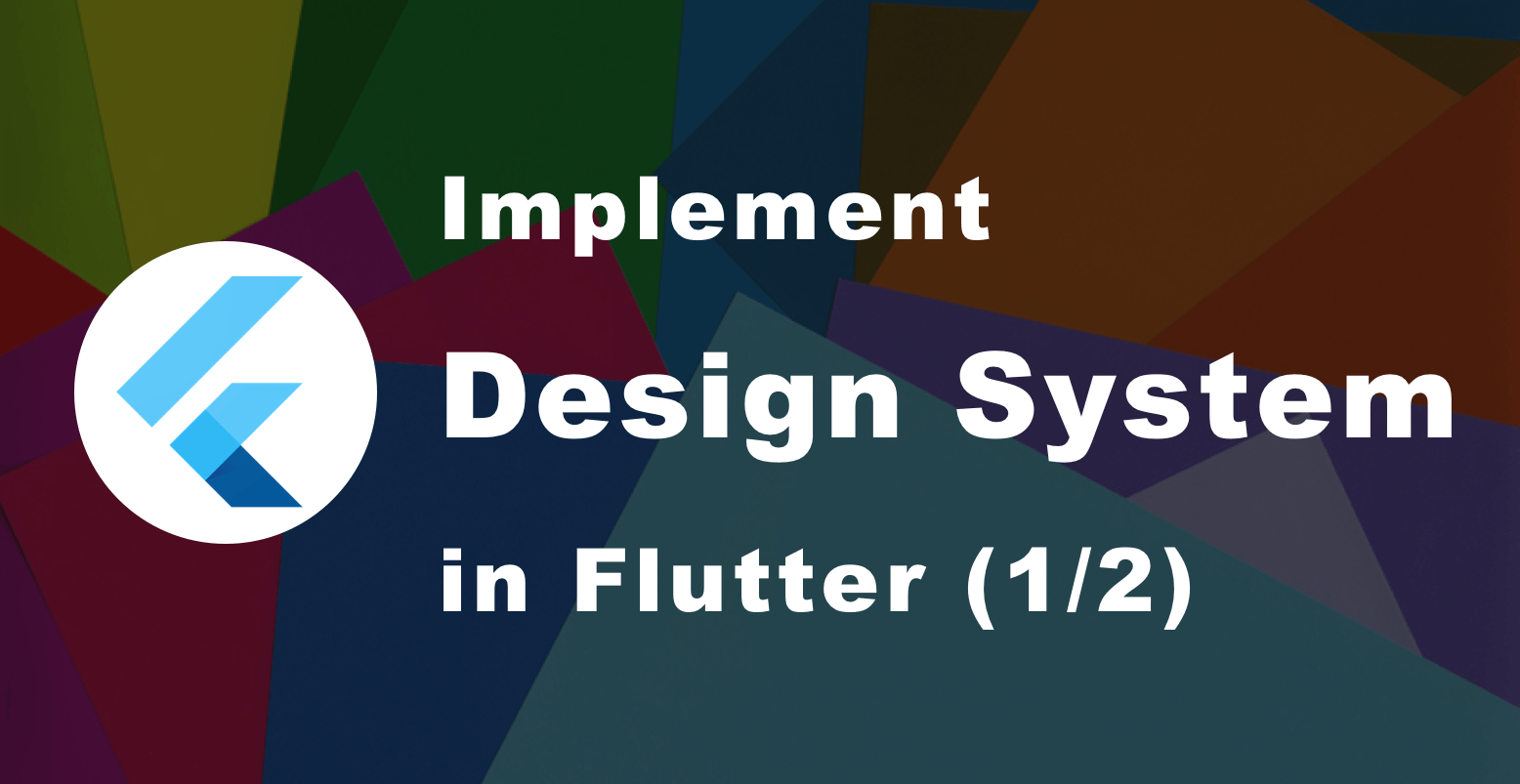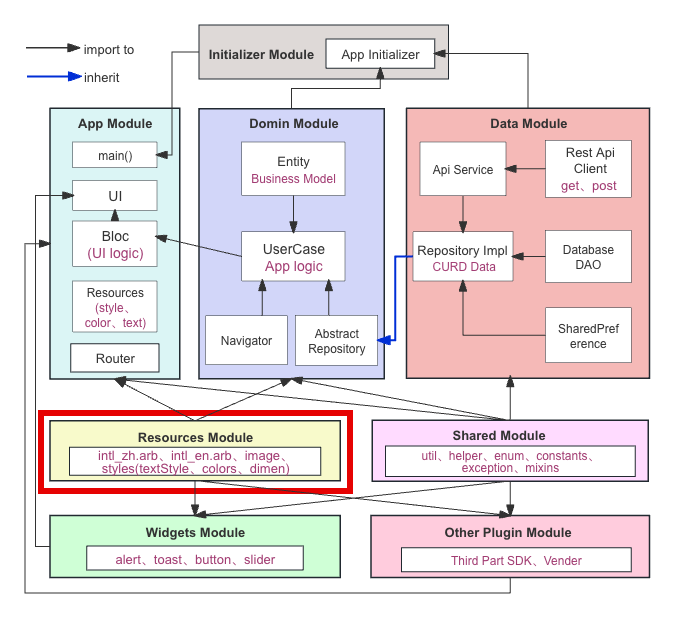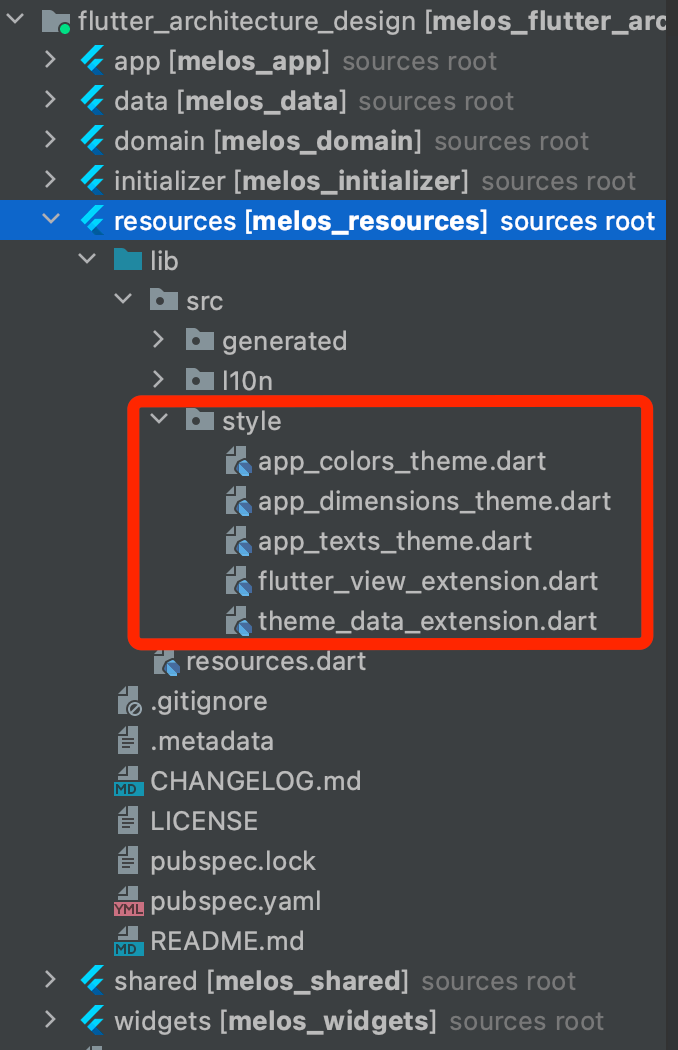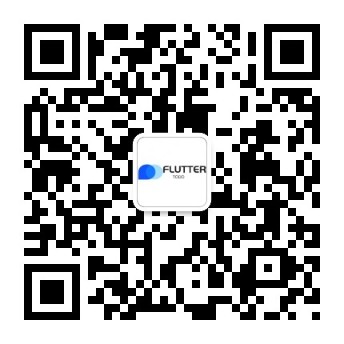前面几篇讲了很多关于分层设计、状态管理和依赖管理,但是作为前端开发,设计资源怎么去管理、设计系统如何去实现其实在日常开发中接触是最多的,每个开发者或者项目都有一套自己的管理方式或实现方式,今天来分享一下我在大型项目中是如何做设计和实现资源管理的。
Flutter 默认的设计系统在 Flutter 写页面的时候通常会用到 package:flutter/material.dart 和 package:flutter/cupertino.dart ,主要是为了使用 Flutter SDK 提供的 Material/Cupertino Design 风格的UI组件和工具,这其中它的默认主题。虽然您可以自定义默认文本主题的标题样式,但被严格限制为 3 个级别:Large, Medium, Small, Color 的命名的变量个数也是有限制的。
1 2 3 4 5 6 7 8 9 10 11 12 13 14 15 16 17 18 19 20 21 22 23 24 25 26 27 28 29 30 31 32 33 34 35 36 37 38 39 import 'package:flutter/material.dart' ;void main() { runApp(MyApp()); } class MyApp extends StatelessWidget @override Widget build(BuildContext context) { return MaterialApp( title: 'Flutter技术实践' , theme: ThemeData( primaryColor: Colors.blue, accentColor: Colors.green, fontFamily: 'Roboto' , textTheme: TextTheme( displayMedium: TextStyle(fontSize: 24 , fontWeight: FontWeight.bold), bodyMedium: TextStyle(fontSize: 16 ), ), buttonTheme: ButtonThemeData( buttonColor: Colors.blue, shape: RoundedRectangleBorder( borderRadius: BorderRadius.circular(8 ), ), textTheme: ButtonTextTheme.primary, ), ), home: HomePage(), ); } }
这些原生的设计资源看起来好像是够用的,但是当我们需要给 ListView 一个背景颜色时,没用合适字段去表示。而在大型的 Flutter 项目中这种情况加太多了,又该如何做呢?
定制自己的设计系统 设计系统是一套用于管理和共享设计资源的方法和工具集合。它包含了一系列的设计准则、组件、样式、布局规范等,将可重复使用的组件、样式指南(包括字体、颜色、尺寸等)和使用标准集合在一起集中去管理,旨在确保应用程序的视觉和交互一致性,并提高开发效率和设计协作能力。
对应到 App 中,将设计系统通常分为 3 类:
原子级别:如 color、font、padding、radius 等等,这是构成设计系统的基础。
分子级别:如 button、checkboxes、radio boxes、dividers、input fields,是一些最基本和常见的 widget。
细胞级别:如 appbars、complex card,甚至自定义 widget(如 CustomPainter),一些更复杂的 widget。
下面来实现一套自己的设计系统。
Theme Extension通常自定义一些常用的主题样式属性,会将其封装在 ThemeExtension 中,ThemeExtension 是对 ThemeData 类的扩展,用于简化主题样式的设置和访问,使用 ThemeExtension 轻松地定义和管理我们自己的主题样式,并在整个项目中访问和应用。
Color Theme我们先以 Colors 为例,创建一个名为 AppColorsTheme 的类,继承自 ThemeExtension,如下面代码:
1 2 3 4 5 6 7 8 9 10 11 12 13 14 15 16 17 18 19 20 21 22 23 24 25 26 27 28 29 30 31 32 33 34 35 36 37 38 39 40 41 42 43 44 45 46 47 48 49 50 51 52 53 import 'package:flutter/material.dart' ;class AppColorsTheme extends ThemeExtension <AppColorsTheme > static const _colorB0B0B0 = Color(0xFFB0B0B0 ); static const _colorEFEFEF = Color(0xFFEFEFEF ); static const _color333333 = Color(0xFF333333 ); static const _color6C6C6C = Color(0xFF6C6C6C ); static const _color7D7D7D = Color(0xFF7d7d7d ); static const _color676767 = Color(0xFF676767 ); final Color backgroundDefault; final Color backgroundInput; final Color textDefault; const AppColorsTheme._internal({ required this .backgroundDefault, required this .backgroundInput, required this .textDefault, }); factory AppColorsTheme.light() { return const AppColorsTheme._internal( backgroundDefault: _colorB0B0B0, backgroundInput: _colorEFEFEF, textDefault: _color333333); } factory AppColorsTheme.dark() { return const AppColorsTheme._internal( backgroundDefault: _color6C6C6C, backgroundInput: _color7D7D7D, textDefault: _color676767); } @override ThemeExtension<AppColorsTheme> copyWith({bool? lightMode}) { if (lightMode == null || lightMode == true ) { return AppColorsTheme.light(); } return AppColorsTheme.dark(); } @override ThemeExtension<AppColorsTheme> lerp( covariant ThemeExtension<AppColorsTheme>? other, double t) => this ; }
这里将color name 与页面中实际使用的颜色变量名称分开,因为很多时候 color name 在不同的主题模式下是不一样的,虽然只提供了 light 和 dark,当然我还可以添加更多其它的主题颜色。
Text Theme创建文本样式主题,命名为 AppTextsTheme,同样继承自 ThemeExtension。
1 2 3 4 5 6 7 8 9 10 11 12 13 14 15 16 17 18 19 20 21 22 23 24 25 26 27 28 29 30 31 32 33 34 35 36 37 38 39 40 41 42 43 44 45 46 47 48 import 'package:flutter/material.dart' ;class AppTextsTheme extends ThemeExtension <AppTextsTheme > static const _baseFamily = "Roboto" ; final TextStyle labelH1; final TextStyle labelH2; final TextStyle labelTextDefault; const AppTextsTheme._internal( {required this .labelH1, required this .labelH2, required this .labelTextDefault}); factory AppTextsTheme.main() => const AppTextsTheme._internal( labelH1: TextStyle( fontFamily: _baseFamily, fontWeight: FontWeight.w400, fontSize: 18 , height: 1.4 , ), labelH2: TextStyle( fontFamily: _baseFamily, fontWeight: FontWeight.w300, fontSize: 16 , height: 1.4 , ), labelTextDefault: TextStyle( fontFamily: _baseFamily, fontWeight: FontWeight.w400, fontSize: 16 , height: 1.2 , )); @override ThemeExtension<AppTextsTheme> copyWith() { return AppTextsTheme._internal( labelH1: labelH1, labelH2: labelH2, labelTextDefault: labelTextDefault, ); } @override ThemeExtension<AppTextsTheme> lerp( covariant ThemeExtension<AppTextsTheme>? other, double t) => this ; }
这里的字体等文本样式需要和 UI 设计人员沟通好,而且最好命名也和他们设计稿的名称保持一致,这样在后期重复使用的时候能最大的降低沟通成本。
Dimension ThemeAppDimensionsTheme 主要存放项目中的尺寸相关的主题数据,例如间距、大小、边框宽度等。这些尺寸数据通常用于保持应用程序中的视觉一致性和布局稳定性。
1 2 3 4 5 6 7 8 9 10 11 12 13 14 15 16 17 18 19 20 21 22 23 24 25 26 27 28 29 import 'package:flutter/material.dart' ;class AppDimensionsTheme extends ThemeExtension <AppDimensionsTheme > final double radiusCommitButton; final EdgeInsets paddingOrderList; const AppDimensionsTheme._internal({ required this .radiusCommitButton, required this .paddingOrderList, }); factory AppDimensionsTheme.main() => const AppDimensionsTheme._internal( radiusCommitButton: 8 , paddingOrderList: EdgeInsets.symmetric(horizontal: 12 , vertical: 10 ), ); @override ThemeExtension<AppDimensionsTheme> copyWith() { return AppDimensionsTheme._internal( radiusCommitButton: radiusCommitButton, paddingOrderList: paddingOrderList, ); } @override ThemeExtension<AppDimensionsTheme> lerp( covariant ThemeExtension<AppDimensionsTheme>? other, double t) => this ; }
这里一般是放一些比较通用的尺寸,而不是将所有的和尺寸相关的都放在这里。你可能会问,尺寸都写死在这里,那如何做响应式 UI 呢?
响应式 UI 为 FlutterView 创建一个 extension,命名为 FlutterViewExtension。
1 2 3 4 5 6 7 8 9 10 11 12 13 14 15 16 17 18 19 20 21 22 23 24 25 26 27 28 29 30 31 32 33 34 35 36 37 38 39 40 41 42 43 44 45 46 47 48 49 50 51 52 53 54 55 56 57 58 59 60 61 import 'package:flutter/gestures.dart' ;extension FlutterViewExtension on FlutterView { static const double responsive360 = 360 ; static const double responsive480 = 480 ; static const double responsive600 = 600 ; static const double responsive800 = 800 ; static const double responsive900 = 900 ; static const double responsive1200 = 1200 ; double get logicalWidth => physicalSize.width / devicePixelRatio; double get logicalHeight => physicalSize.height / devicePixelRatio; double get logicalWidthSA => (physicalSize.width - padding.left - padding.right) / devicePixelRatio; double get logicalHeightSA => (physicalSize.height - padding.top - padding.bottom) / devicePixelRatio; bool get isSmallSmartphone { if (logicalWidthSA < logicalHeightSA) { return (logicalWidthSA <= responsive360 || logicalHeightSA <= responsive600); } else { return (logicalWidthSA <= responsive600 || logicalHeightSA <= responsive360); } } bool get isRegularSmartphoneOrLess { if (logicalWidthSA < logicalHeightSA) { return (logicalWidthSA <= responsive480 || logicalHeightSA <= responsive800); } else { return (logicalWidthSA <= responsive800 || logicalHeightSA <= responsive480); } } bool get isSmallTabletOrLess { if (logicalWidthSA < logicalHeightSA) { return (logicalWidthSA <= responsive600 || logicalHeightSA <= responsive900); } else { return (logicalWidthSA <= responsive900 || logicalHeightSA <= responsive600); } } bool get isRegularTabletOrLess { if (logicalWidthSA < logicalHeightSA) { return (logicalWidthSA <= responsive800 || logicalHeightSA <= responsive1200); } else { return (logicalWidthSA <= responsive1200 || logicalHeightSA <= responsive800); } } }
在 AppDimensionsTheme 中使用,只需要在这里加上判断就可以了。
1 2 3 4 5 6 factory AppDimensionsTheme.main(FlutterView flutterView) => AppDimensionsTheme._internal( radiusCommitButton: flutterView.isSmallSmartphone ? 8 : 16 , paddingOrderList: const EdgeInsets.symmetric(horizontal: 16 , vertical: 12 ), );
如何使用 Theme Extension 第一步:在 main.dart 文件,将以下代码放在程序入口 Widget 的 MaterialApp 下面。
1 2 3 4 5 6 7 8 9 10 MaterialApp( title: 'Flutter技术实践' , theme: Theme.of(context).copyWith( extensions: [ AppTextsTheme.main(), AppColorsTheme.light(), AppDimensionsTheme.main(View.of(context)), ], ) )
第二步:为 ThemeData 创建一个 extension,目的是简化了调用代码。
1 2 3 4 5 6 7 8 9 10 11 12 import 'package:flutter/material.dart' ;import 'package:flutter_todo/resources/app_colors_theme.dart' ;import 'package:flutter_todo/resources/app_dimensions_theme.dart' ;import 'package:flutter_todo/resources/app_texts_theme.dart' ;extension ThemeDataExtension on ThemeData { AppDimensionsTheme get appDimensions => extension <AppDimensionsTheme>()!; AppColorsTheme get appColors => extension <AppColorsTheme>()!; AppTextsTheme get appTexts => extension <AppTextsTheme>()!; }
第三步:开始调用,这里显示文本样式为 labelTextDefault,颜色为 textDefault。
1 2 3 4 5 6 Text( "Flutter" , style: Theme.of(context).appTexts.labelTextDefault.copyWith( color: Theme.of(context).appColors.textDefault, ), ),
分层架构中去管理设计系统
从上面的分层设计架构图可以到,把与 Theme Extension 相关的划分到 resources 的组件包(在上图红框内),resources 组件包的目录结构如下:
而resources 的组件包在整个架构中是作为基础组件包,不需要依赖任何其它组件包,这样在使用 ThemeExtension 时可以确保整个应用程序中使用的主题样式保持一致,从而提高用户体验和视觉一致性。
小结 本篇介绍了 Flutter 大型项目分层架构中的UI设计系统实现,主要是原子级别的,如 color、font、padding、radius 等等设计系统的基础,下一篇来介绍设计系统中分子级别和细胞级别,感谢您的阅读,更多该系列干货文章请关注我关注号:Flutter技术实践 ,记得关注加点赞哦!